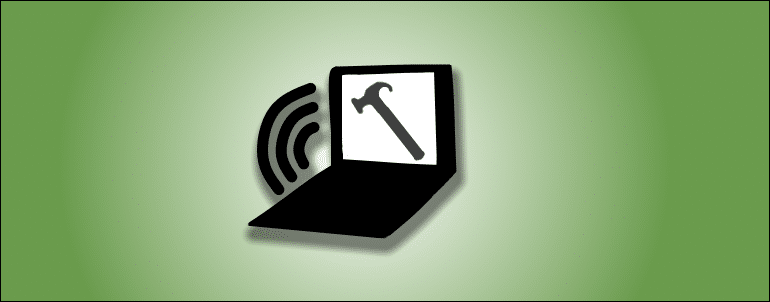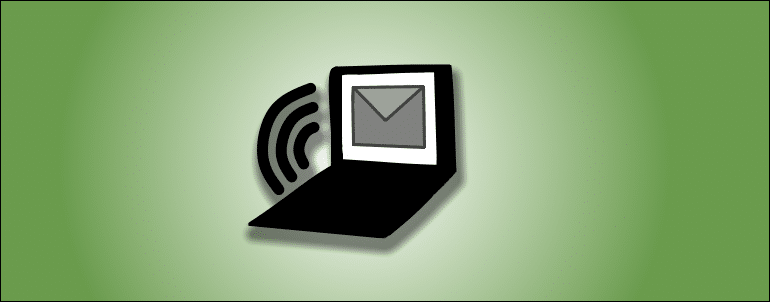This article describes basic steps necessary to setup and access Zultys voice mail
To setup your Zultys phone system voicemail box using ZAC, please follow this article.
How to setup a personal voice mail box
On your phone press “Messages” button or dial *86. You will be prompted to enter your password. Enter your initial password, provided to you by Vatacom installation team or your administrator, and press # to confirm. Follow the prompts to complete voice mail setup using these steps
- You will be prompted to change your voice mail password. Phone system will not accept a voice mail password same as your extension number or a voice mail password with repeating digits. To protect your voice mail from unauthorized access your new password should be be 5-6 digits long.
- Next you will be prompted to record your name. It’s important to record your name as it’s going to be used in “dial by name” directory on your Zultys phone system. Press # once you’ve finished recording and follow prompts to accept recording.
- After you’ve setup you name, you can hangup or continue to record you greeting. Press # once you’ve finished recording and follow prompts to accept recording. If you don’t accept your recording, it will not be saved on the phone system. You can have up to 4 different greetings on the system and will be able to activate any of them depending on your needs.
How to access a personal voice mail using your desk phone
On your phone press “Messages” button or dial *86. You will be prompted to enter your password. Enter password that you have setup during initial setup and press # to confirm. Follow the prompts to listen to you voice mail.
How to skip date and time announcement while listening to voice mail.
While listening to the announcement press 0 at any time
How to access voice mail box remotely
If you have a direct dial number, dial it and wait for your voice mail greeting to start playing. As soon as your voicemail greeting starts, press #. Follow the prompts to dial your extension and voice mail password (PIN).
How to setup a group voice mail
- On your phone press “Messages” button or dial *86. When prompted for the password press * key to enter a global voice mail menu. You will be prompted to enter an extension of the group for which you need to configure voice mail. Enter the extension of the group (for example 400) and press # key.
- You will be prompted to provide your extension and your voice mail password (or PIN). Enter them after prompts, pressing # every time to confirm the entry. For example if you want to configure a voice mail for group with extension 400, your extension is 290 and voice mail password (PIN) 4567, you will dial: *86# (wait for prompt to start) * (prompt for group extension) 400# (prompt for your extension) 290# (prompt for your password) 4567#.
How to setup or change a voice mail box greetings for another user on the system
- On your phone press “Messages” button or dial *86. When prompted for the password press * key to enter global voice mail menu. You will be prompted to enter an extension of the group or user for which you need to configure voice mail. Enter the extension of the user (for example 100) and press # key.
- You will be prompted to provide a voice mail password (or PIN) for this mail box. Enter it after prompts, pressing # every time to confirm the entry. For example if you want to configure a voice mail for the group with extension 100, with the voice mail password (PIN) 4567, you will dial: *86# (wait for prompt to start) * (prompt an extension ) 100# (prompt for password) 4567#.
How to access a group voice mail from a desk phone
You will need to use the same procedure you used to setup group voice mail. Since group voice mail is already setup, you will be able to access voice mail messages.
Voice mail storage
By default voice mail storage for voice mails and on demand call recordings is limited: 30 messages, maximum length of a single message is 20 minutes, total length of all messages stored is 1 hour. All the limits can be increased or decreased as necessary by your system administrator. Please remember remember: clean up your voice mail storage regularly, if limit is reached new voice mails and call recordings will be rejected by the system.
Zultys Voice Mail Reference document
Use this document to discover all available options in Zultys voice mail